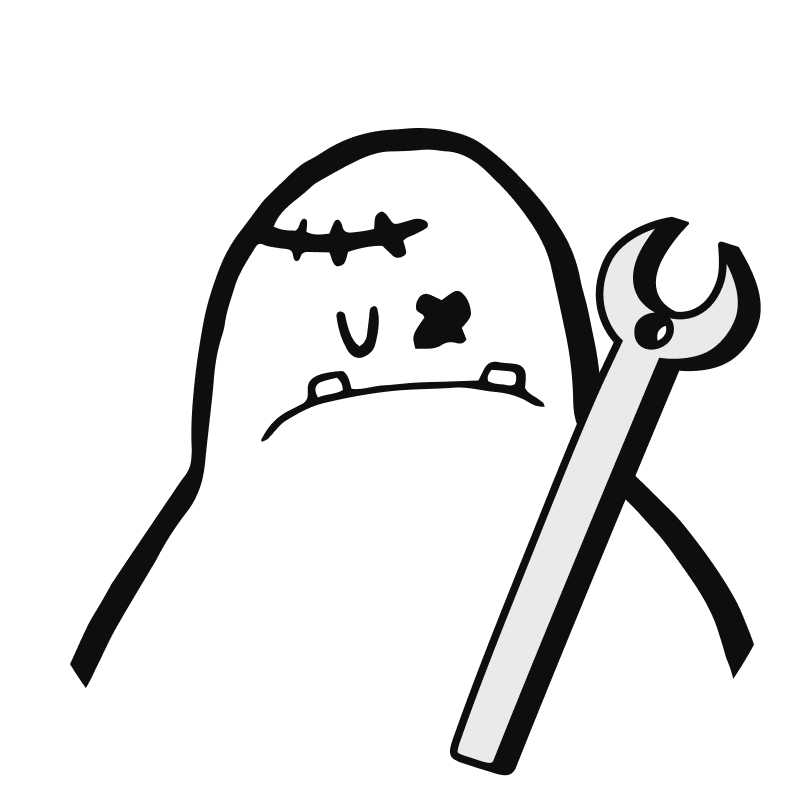- How to resolve app crashing or loading issues
- How to resolve video buffering, freezing, and loading issues
- How to clear the cache on your device
- How to resolve DRM issues
- How to fix HDCP errors
- How to resolve Chromecast issues
- HDMI-out connections
- How to turn off the "Keep Streaming" prompt
- How to allow protected content on Chrome using Android
- How to resolve Google Chrome issues
- pf-0 error on Roku
- pf-1.5 error on computer (Philo.com)
- pf-4.7 error
- Internet connection errors
- Player error: Device failure occurred.
- “Switch Account” message at sign-in
- "Purchase unavailable" error at sign-in
- Suspicious calls claiming to be from Philo
- "Philo is only available in the US" error
- “Sorry, you do not meet the age requirement to use this app. Due to legal restrictions, this app is currently unavailable to minors.” error message
Troubleshooting