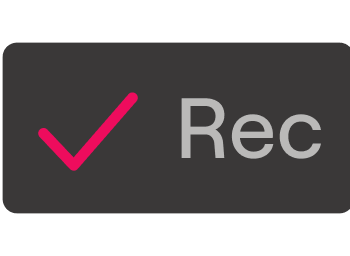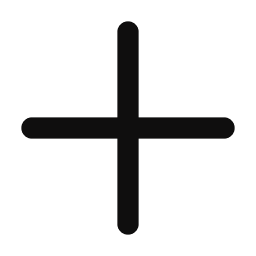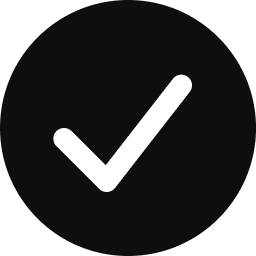You can save and record content that’s currently airing or scheduled to air on Philo (with the exception of a few free channels) with just a click of a button. No clunky equipment required!
Once you save content, the next time (and every time from then on) the movie, or an episode of the show airs, it will be recorded. This means that you’ll be able to fast forward through ad breaks! Learn more about how our fast forward feature works (Link opens in a new tab)here.
Plus, saved movies and shows will be automatically moved to the Saved tab on the home page, making them easily findable.
1-year saved content with Philo Core
(Link opens in a new tab)Philo Core includes unlimited saved content for one year, at no extra cost.
30-day saved content with our Free Channels experience
With our (Link opens in a new tab)Free Channels experience you can save select content for up to 30 days.
How to save and unsave content
To save and unsave shows, go to the show or movie profile.
Click
Save to save.![save icon]()
Hover over
Saved, and then click![saved icon]() Unsave to unsave.
Unsave to unsave.![cancel X icon]()
Once you save a show, Philo will automatically record every airing of that show or movie from that point onwards and store them for a year.
Keep in mind, if you’re unsaving a show, this will remove the entire saved show. There isn’t currently an option to unsave individual episodes from a saved show.
How to view saved content
You’ll find all of your saved shows and movies under the Saved tab on the home page. Select a show or movie to see all playable and upcoming recordings.
You can also click the Watch Options tab on the show profile to see all recorded episodes. These recordings are marked with the