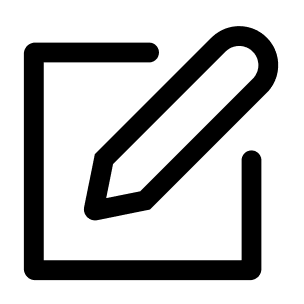At Philo, we not only allow you to share your account with family and friends - we encourage it!
You can create up to 10 profiles on one account. Everyone who shares your account will have their own sign-in credentials, viewing history, and recommendations.
Follow the device-specific instructions below to add, edit, or delete a profile.