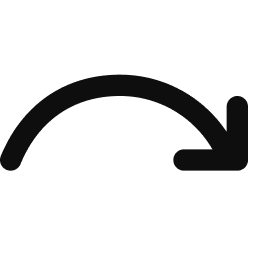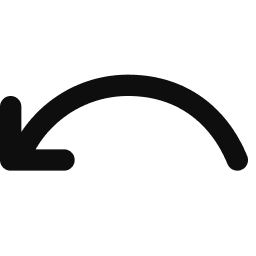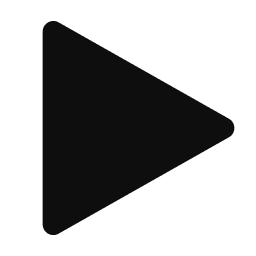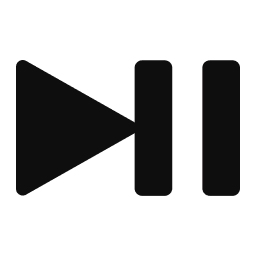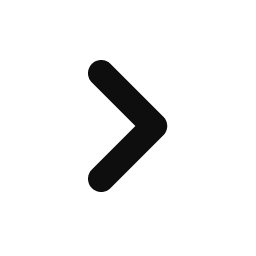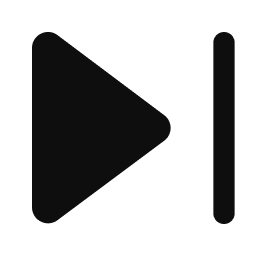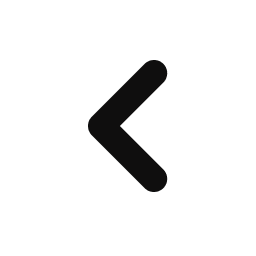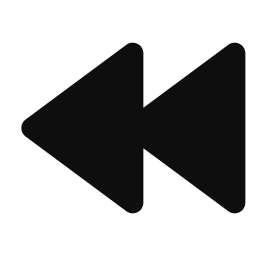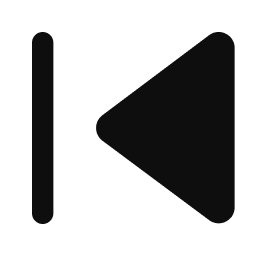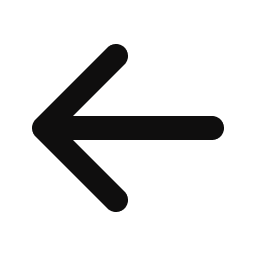Fast forward through the ads so you never have to suffer through a cliffhanger again!
Our fast forward feature and ad rules vary based on the channel, and whether what you’re watching is Saved, live, or on-demand.
Saved content
You can fast forward through any of your recorded Saved content (these episodes and movies will be marked with the
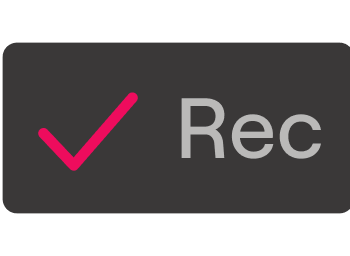
Live content
If you’re watching live content, you can fast forward but the last ad break will be required (unless you’ve already watched it).
On-demand content
If you’re watching on-demand content that you haven’t (Link opens in a new tab)Saved, you’ll have to watch all ad breaks. However, once you’ve watched an ad break, you can skip that particular ad break if you rewind, or rewatch.
Select your device below for steps on how to fast forward.