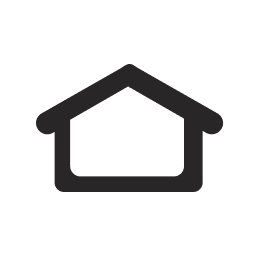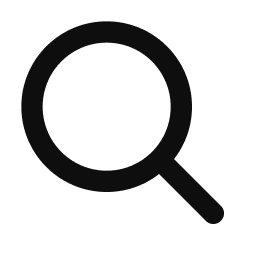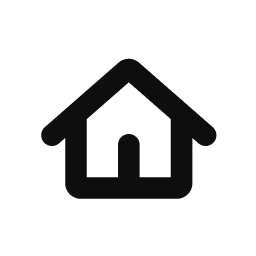The Philo app is available for download on compatible TVs, streaming devices (like Roku) and mobile devices - all you need is a (Link opens in a new tab)supported device, and a high-speed internet connection.
Select your device below for quick instructions on how to install the Philo app and start enjoying the content you love!